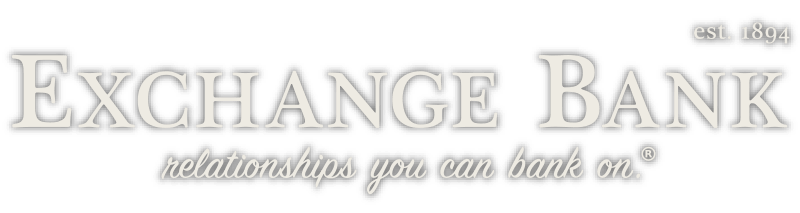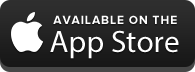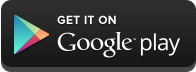Online Services
- Insert the temporary Username you received in the box located at the top of any of these pages.
- During your first login attempt you will be taken to the password screen after entering your username.
- Insert the Temporary password that was provided to you by the bank.
- After successfully entering the username and password you will be asked to enter a new username and a new password. Follow the on screen directions to complete this process.
- The next screen to display is the Security Enrollment Form.
- First, you will be prompted to select three different challenge questions and supply the correlating answers. Please do not use any special characters.
- The next option is in regards to registering your computer. If this is the primary computer that you use to conduct online banking than you will choose the “Personal Computer – Register It” option from the drop down menu. If this is not your primary computer then you would choose the opposite choice of “Non-Personal Computer — Do Not Register.”
- To finish the Security Enrollment please select submit. All entries must be completed.
- Please keep in mind only to select “Personal Computer – Register It,” on the primary private computer that you use to conduct online banking services. If you are on a public PC such as one in a library, restaurant, or any other public non-private machine do not register this computer as a personal computer.
- Using Enhanced Security features on a “Registered” computer.
- After your initial registration on a new machine that you have chosen to elect as a “Personal Computer” you will logon without being prompted to answer a security question.
- First, you will enter your username and than press “continue.”
- Next, you will be taken to the password entry screen. Please enter your password.
- If you are having problems with your password you can still use the “Forgot Your Password” link to reset your password, this will not affect your Authentication Image or Phrase.
- Using Enhanced Security features on a “Non-Registered” computer. (You will also have to go through this if you have deleted the session cookies on your machine. Often times, programs such as SpySweeper, AdAware SE, CrapCleaner, and Spybot Search and Destroy will do this during a normal cleanup.)
- First, you will enter your username and press “continue.”
- Next, you will be taken to a screen prompting you to answer a challenge question. This question will be one that you pre-selected during your Security Enrollment. After you answer the challenge question please press the “submit” button. If you answered this question correctly you will be taken to the password entry screen. If you did not answer this question correctly you will have three total opportunities to answer correctly before you are locked out of Internet Banking and must contact Exchange Bank to have your account reset.
- After answering your security question correctly you will be required to enter your password and press “Login”.
- *Sign in to your personal Online Banking account
- On the Menus on the left hand side click on Services Menu
- Click on the Electronic Statement Menu item
- Follow the prompts
- If you have further questions, please Contact Us
*To sign up for E-Statements you must be signed up for Online Banking.
- *Sign in to your personal Online Banking account
- On the Menus on the left hand side click on Services Menu
- Click on the Mobile Banking Setup Menu item
- Follow the prompts
- If you have further questions, please Contact Us
*To sign up for E-Statements you must be signed up for Online Banking.